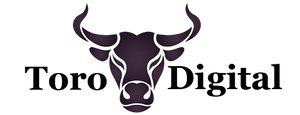Let’s be real...
When you’re setting up a new laptop or desktop, checking if your firewall is enabled probably isn’t top of mind.
But here’s the thing:
Having a properly configured firewall is one of the simplest yet most effective ways to protect your personal and business devices from digital threats.
Whether you’re streaming your favourite show at home or working on sensitive data for your business, you want to make sure that invisible wall is in place, stopping anything harmful from sneaking in.
Let's break it down...
1. Windows Devices: Your Built-In Bodyguard
If you’re using a Windows laptop or PC, congratulations - you’ve got Windows Firewall built right into the system.
It’s part of Windows Defender, and if it’s enabled, it’s quietly doing its job.
But here’s the kicker: while it’s there, it might not be set up to its full potential. That’s like owning a Ferrari and never getting it out of second gear.
What to Do:
Head to:
Control Panel > System & Security > Windows Defender Firewall to make sure the firewall is on and configured for the network you’re using.
If you’re hopping on public Wi-Fi at the café, set it to block incoming connections. It’s like putting up the Do Not Disturb sign for hackers.
For Businesses:
If you’re in a business setting, your IT team might already manage this for you.
But if you’re running a small business, especially if it’s just you and a couple of employees, it’s worth double-checking yourself.
2. macOS: Apple’s Hidden Security Gem
If you’re on a Mac, you’ve got Apple’s Application Firewall working for you.
This firewall is turned on by default, which is great, but like everything else, it can use a little tuning to suit your needs.
What to Do:
Open System Settings > Network > Firewall and give those settings a once-over.
Want to be a bit sneakier on public networks?
Consider turning on Stealth Mode (under options), which makes your device invisible to anyone sniffing around for vulnerabilities.
For Businesses:
Like Windows, many organisations manage this centrally through IT departments.
But if you’re a micro or small business using BYOD (Bring Your Own Device), it’s on you to check that firewall settings are good to go.
4. Why You Should Review and Adjust Settings - Even at Home
Here’s where it gets real:
Whether you’re using these devices for work or personal reasons, it’s smart to check your firewall settings.
You might think, “I’m just streaming Netflix or online shopping at home, why would I need this?”
But the truth is, hackers don’t care if you’re watching cat videos or working on a business report - they just want a way in.
What to Do:
Check your settings to ensure they’re blocking unnecessary connections.
A simple adjustment can go a long way in preventing unwanted traffic from finding its way into your device.
For Micro or Small Businesses Using BYOD:
If your team use their own devices for work, make sure these basic protections are in place.
It’s often overlooked, but if those devices connect to your business data or network, it becomes your responsibility too.
5. Extra Security for Public Wi-Fi
We’ve all connected to public Wi-Fi at some point, whether at a coffee shop or an airport.
But public Wi-Fi is like the Wild West - anything can happen.
That’s why it’s critical to have your firewall enabled (and a VPN), especially in these situations.
What to Do:
Make sure your firewall blocks all incoming connections when you’re on public Wi-Fi.
It’s like setting up a virtual fence, keeping out anyone looking to cause trouble.
Wrapping It Up: Easy Wins for Big Security Gains
Firewalls aren’t just for IT nerds - they’re for anyone who values their privacy and security.
Whether you’re using a laptop at home, in the office, or on the go, enabling and fine-tuning your firewall is a small action that delivers big protection.
At Toro Digital, we’re here to help you make smart, secure choices.
For more tips on how to protect your devices and business, subscribe to our newsletter below today.