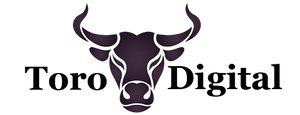Browser extensions can be handy tools, but not all of them are harmless.
Whether it’s a forgotten tool you no longer use or one you suspect might be risky, knowing how to safely remove browser extensions is essential for protecting your privacy and data.
The good news? It’s easier than you think, and by following a few simple steps, you can declutter your browser while enhancing its security.
Let’s Set the Scene:
Imagine this:
You’re browsing through your settings and realise you’ve accumulated a handful of extensions over the years.
Some of them seem harmless, but you notice one with vague permissions like “read and change all your data on the websites you visit.”
Maybe you don’t even remember installing it.
That’s your sign to act.
By safely removing unnecessary or suspicious extensions, you’re tightening your browser’s security and safeguarding your online experience.
The Possible Impact:
Leaving risky extensions installed could expose you to:
- Data breaches, as malicious extensions collect sensitive information like passwords or browsing habits.
- Privacy violations, with extensions tracking your activity and selling the data to third parties.
- Sluggish browser performance, caused by extensions that hog resources or inject ads.
- Malware infections, from compromised or rogue extensions.
Taking the time to clean up your extensions prevents these risks and helps you regain control of your browsing experience.
Let’s Make This Super Simple:
Here’s how to safely review and remove browser extensions:
- Open Your Extension Manager
In most browsers, you can access your extensions through the settings menu:
- Google Chrome: Click the three dots in the top-right corner → More Tools → Extensions.
- Firefox: Click the menu icon → Add-ons and Themes → Extensions.
- Microsoft Edge: Click the three dots in the top-right corner → Extensions.
- Safari: Go to Preferences → Extensions.
- Review Your Installed Extensions
Scroll through your list and identify any extensions you no longer use or recognise.
Pay close attention to permissions—extensions requesting access to all your browsing data might be a red flag.
- Disable Before Deleting
If you’re unsure about an extension, disable it first.
This lets you test your browser’s functionality without the extension, so you can confirm it’s unnecessary before removal.
- Uninstall Extensions You Don’t Trust or Need
Select the “Remove” or “Uninstall” option next to the extension.
This process will vary slightly depending on your browser, but it’s typically a one-click action.
- Check for Residual Impact
After removing an extension, clear your cache and cookies to ensure no lingering scripts or settings remain.
It’s like cleaning up after moving out of a flat—leave nothing behind.
- Install a Browser Security Tool
Consider using a browser or antivirus tool that monitors extensions for suspicious behaviour.
This adds an extra layer of protection moving forward.
Why This Will Make You and Your Business Hard to Hack:
Removing unused or suspicious browser extensions protects you from potential data theft, malware, and performance issues.
By taking control of what’s running in your browser, you reduce risk, streamline your browsing experience, and enhance your digital security.
For businesses, this also reduces the chance of employees inadvertently exposing sensitive data through poorly managed extensions.
Want to learn more?
Subscribe to our newsletter below and keep your company’s cyber resilience strong.